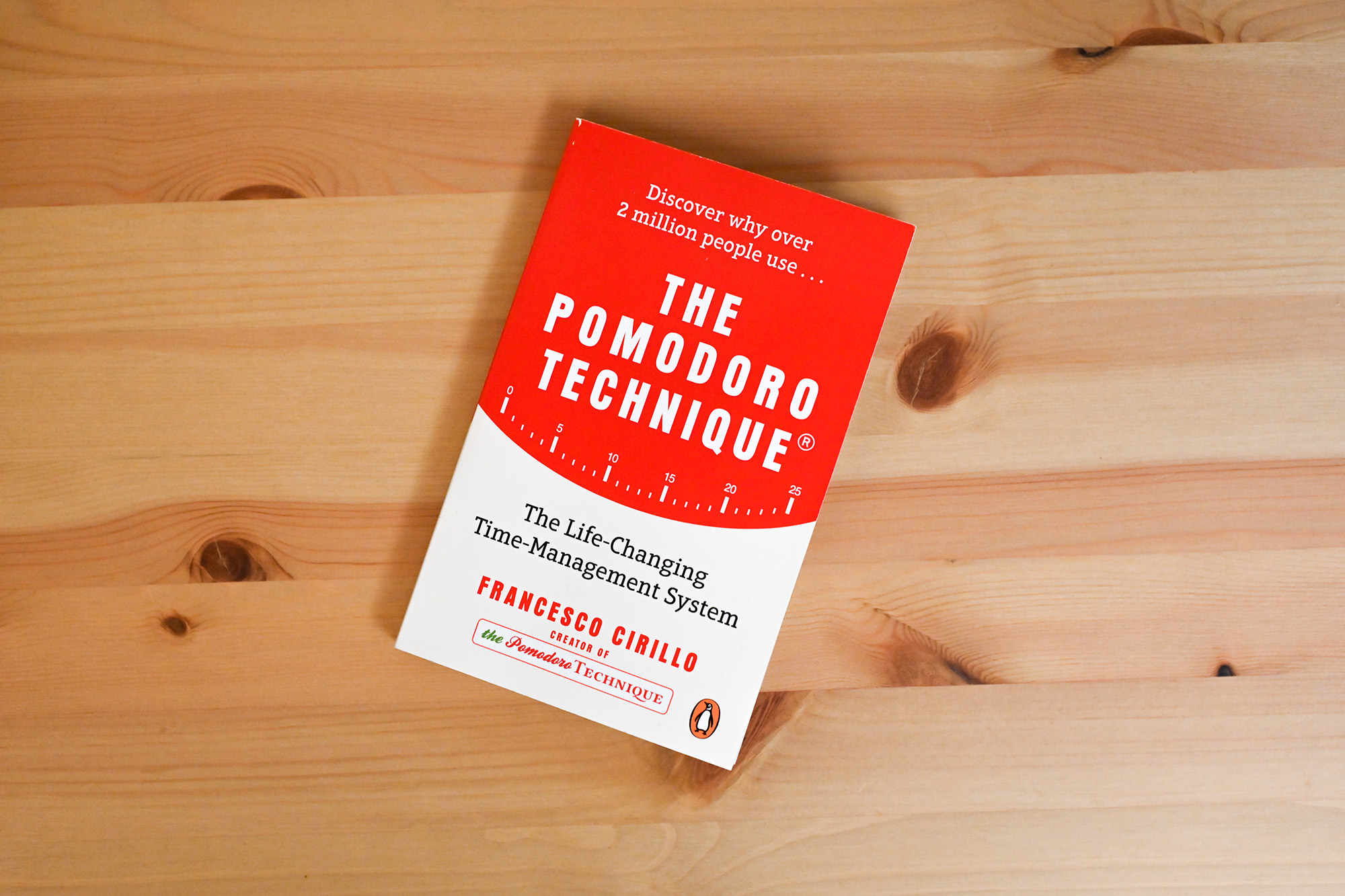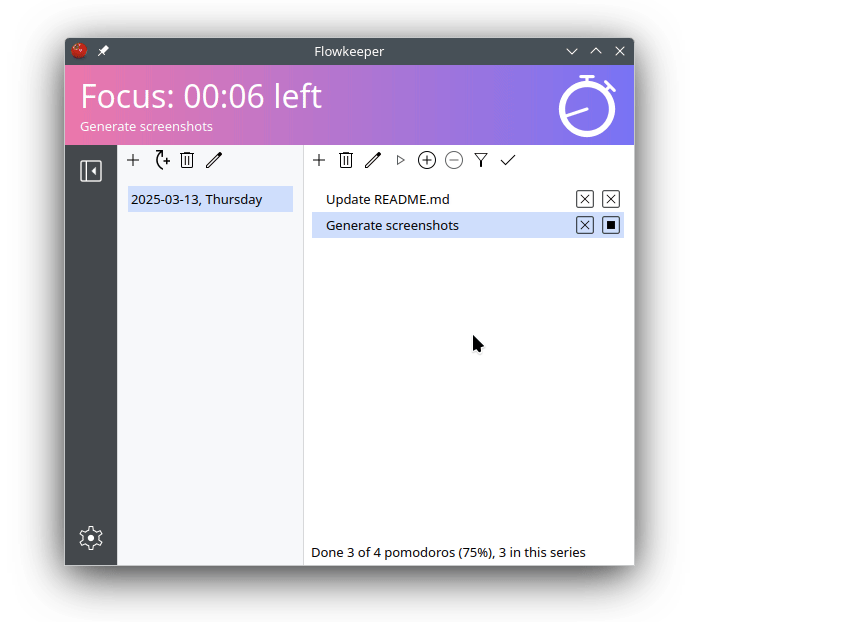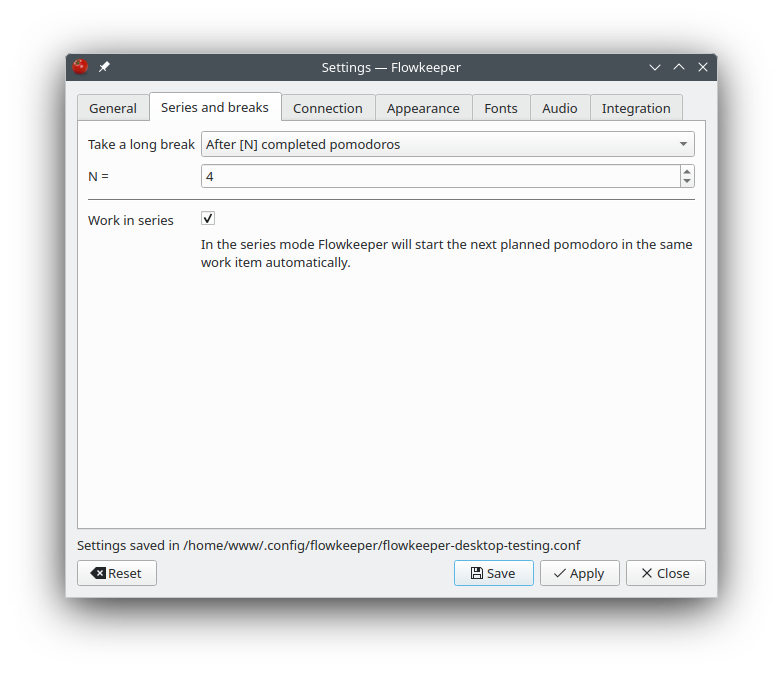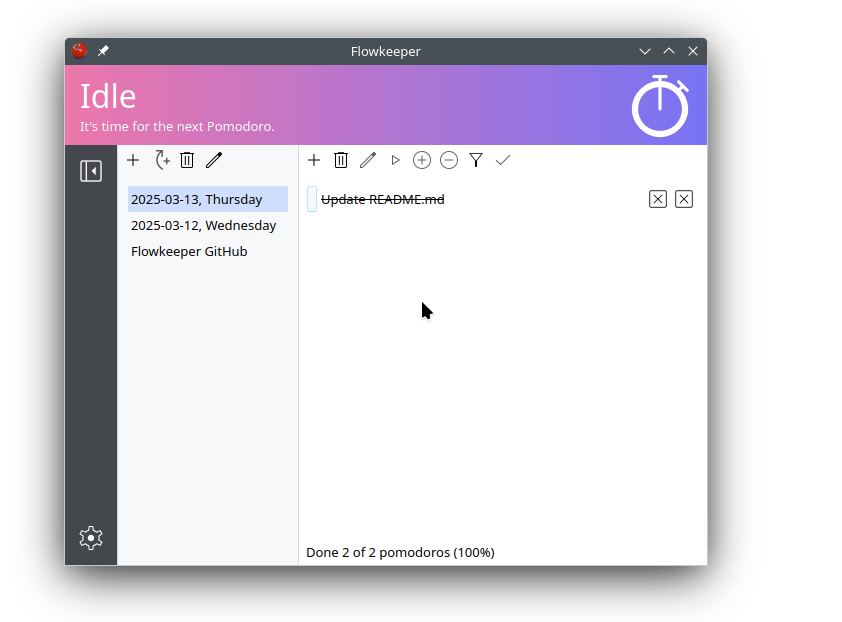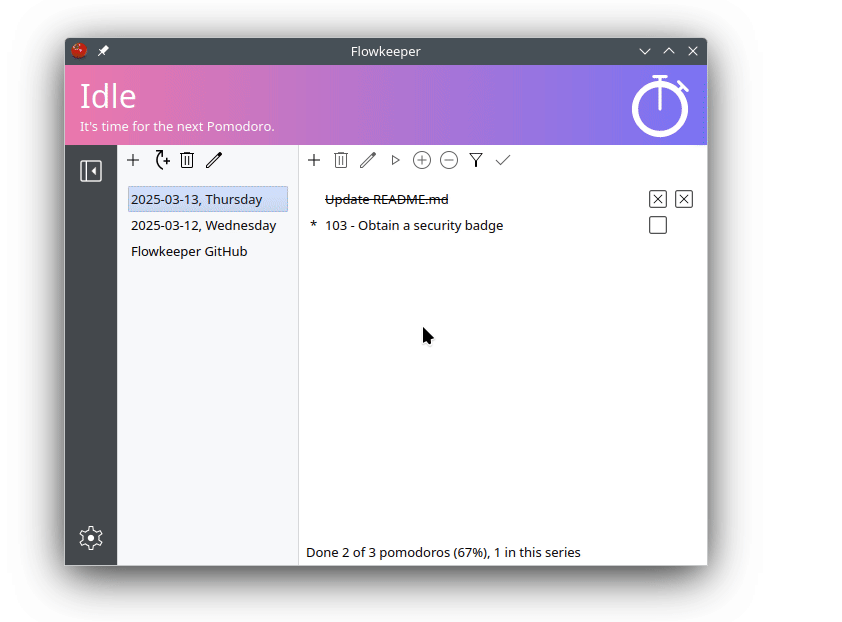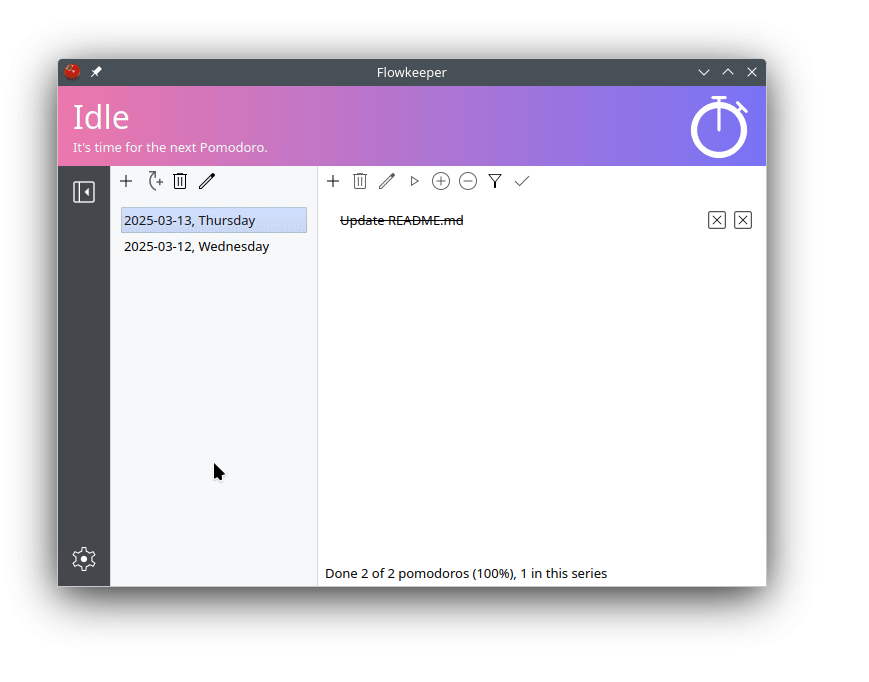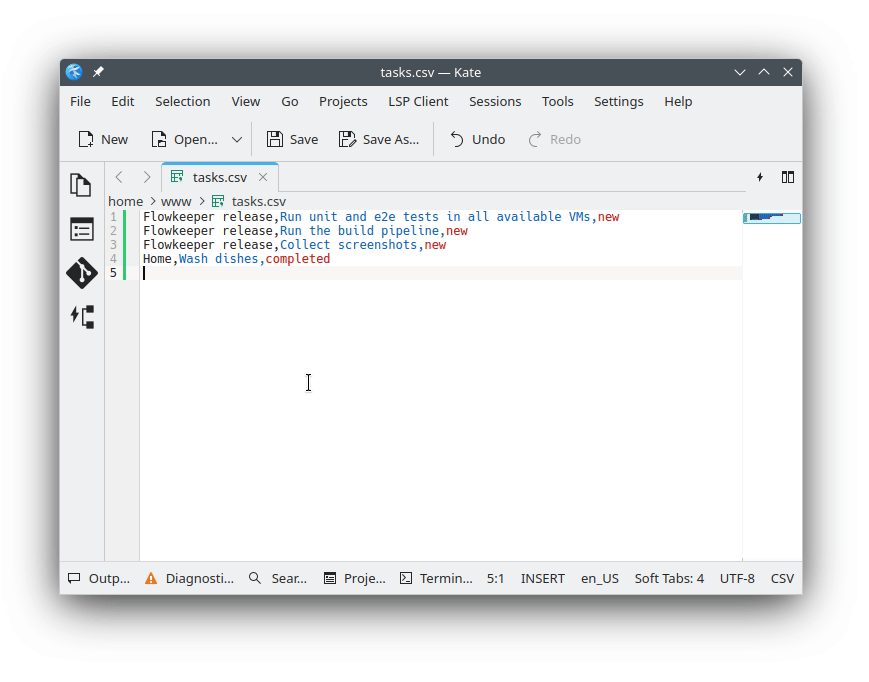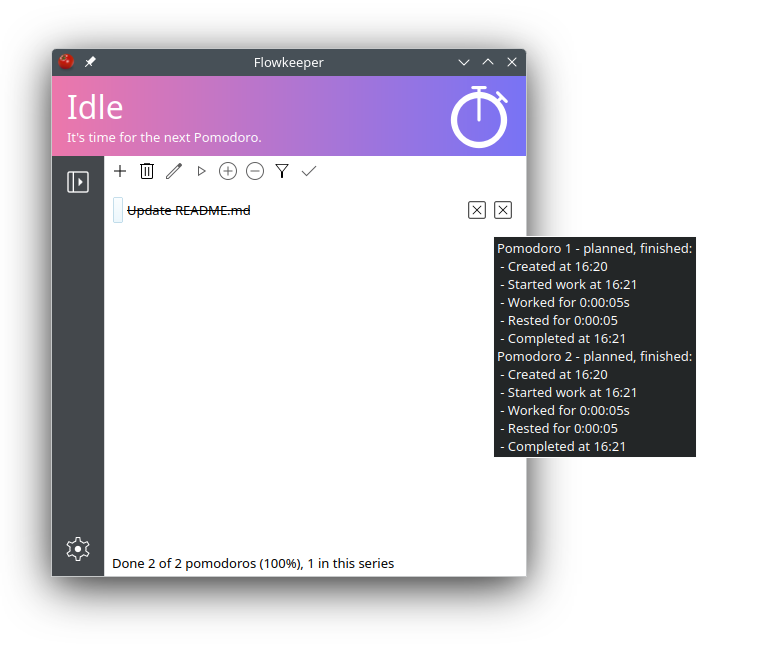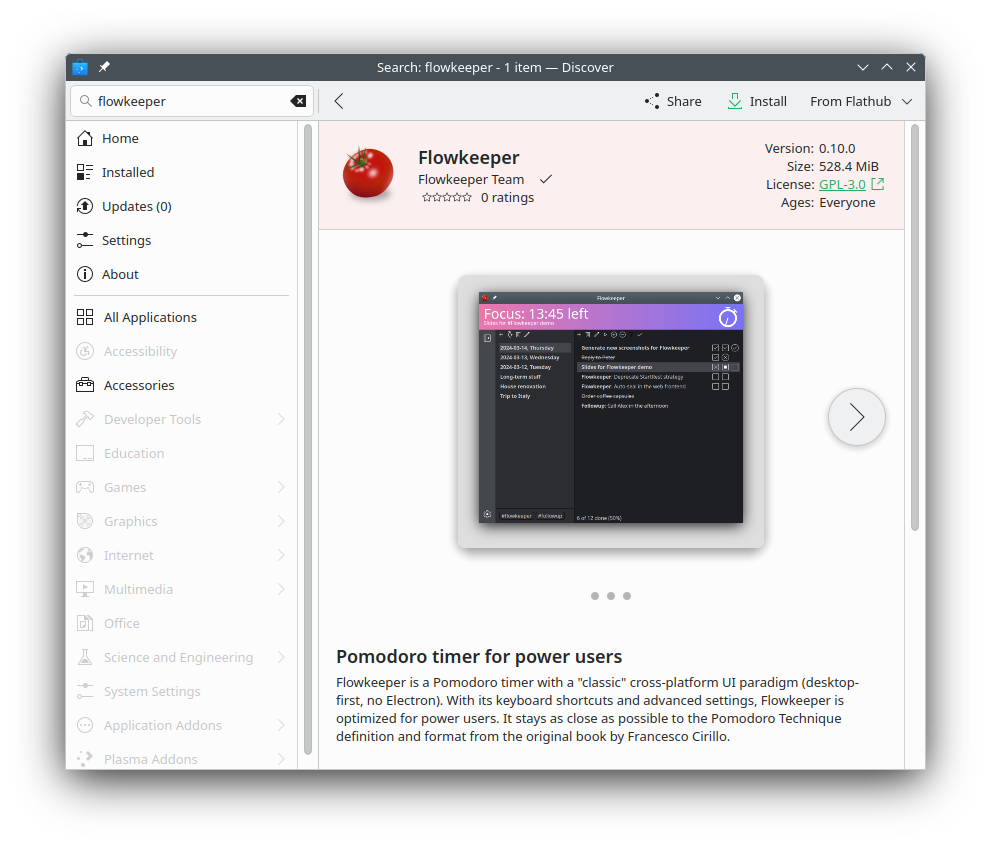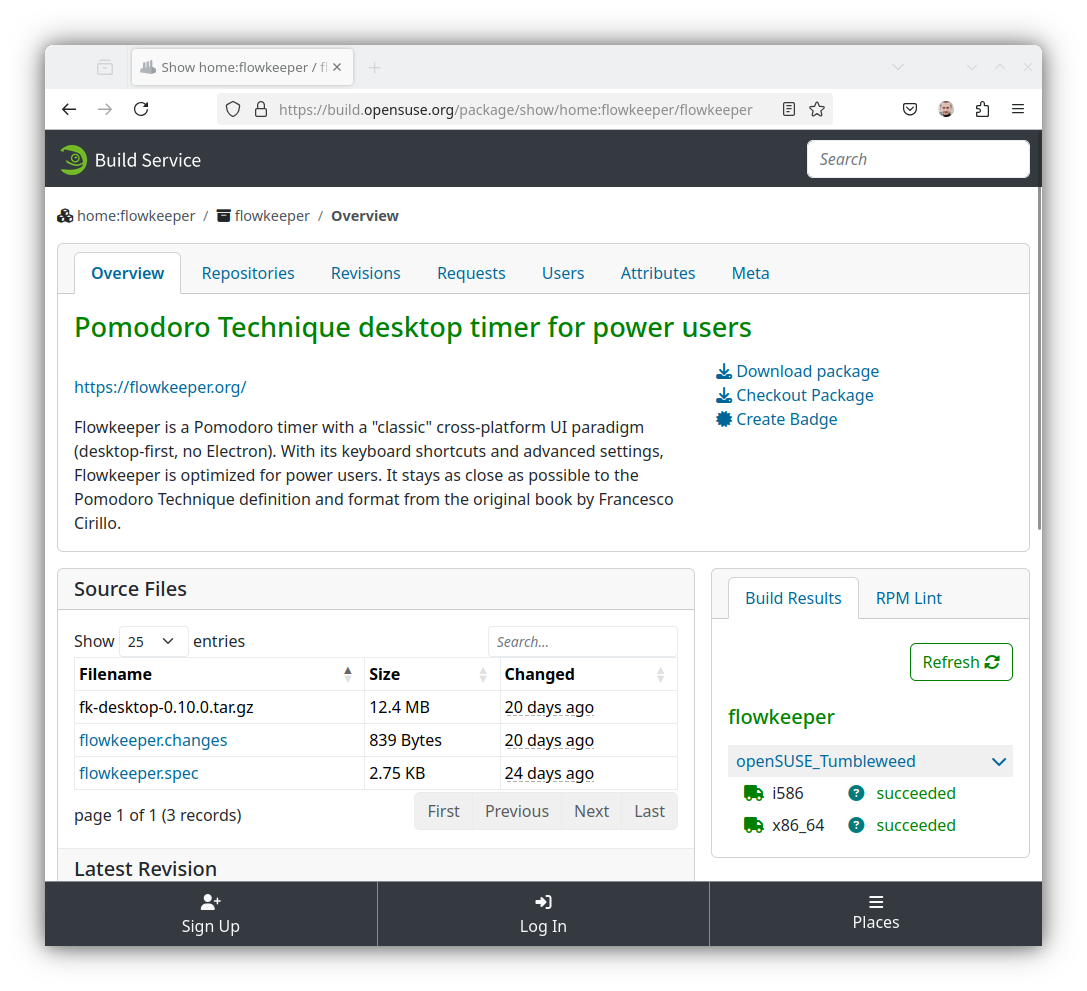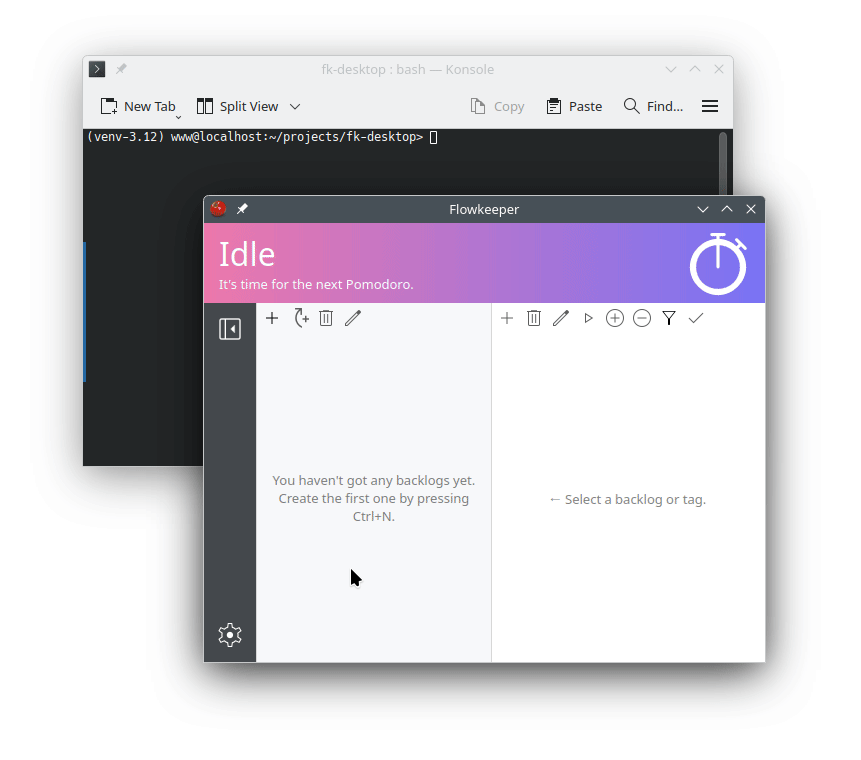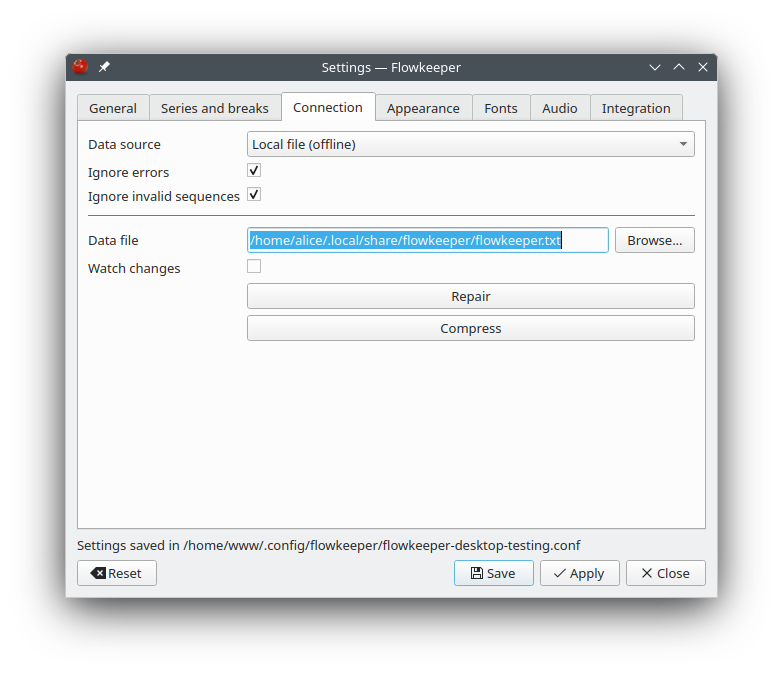Flowkeeper v0.10.0
March 15, 2025
This version brings Flowkeeper even closer to the original Pomodoro Technique definition from Francesco Cirillo's book. Pomodoro interruptions are now handled as the book prescribes, and there is finally support for long breaks. One major deviation from the Technique in this version is the ability to track unfocused time. As usual there's a bunch of quality-of-life improvements, bugfixes and better support for Linux.