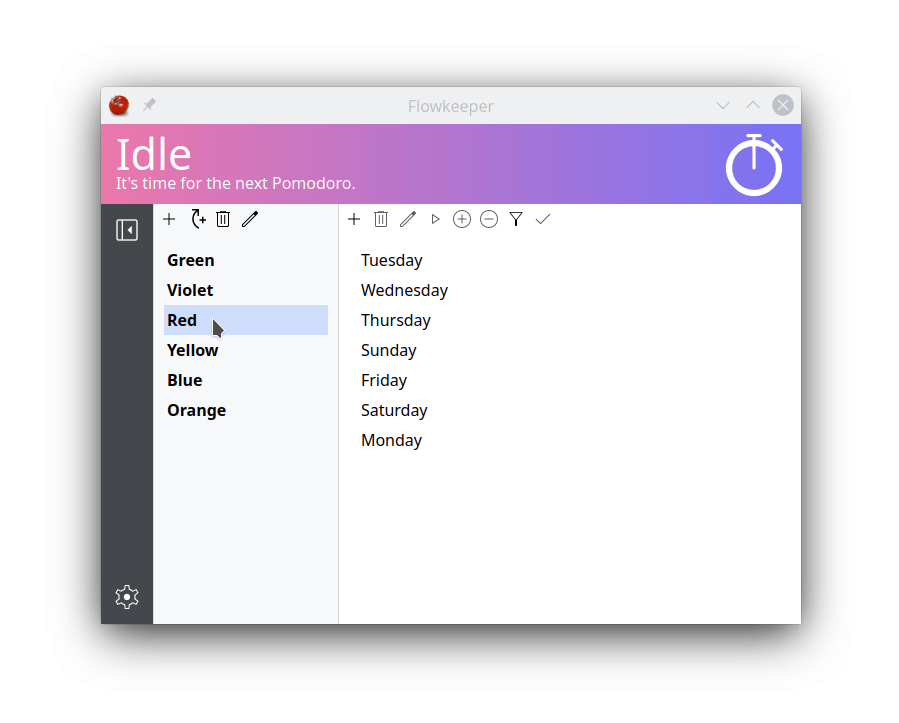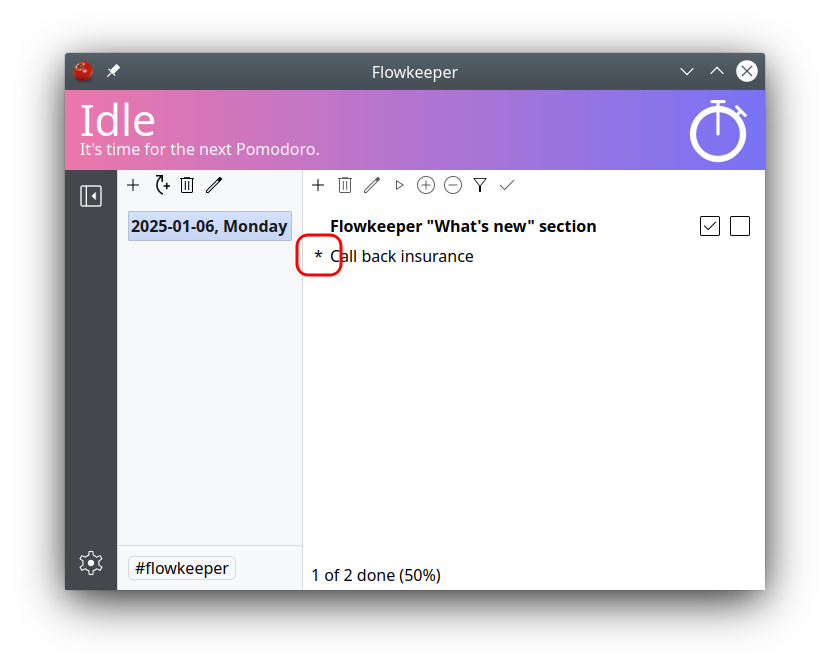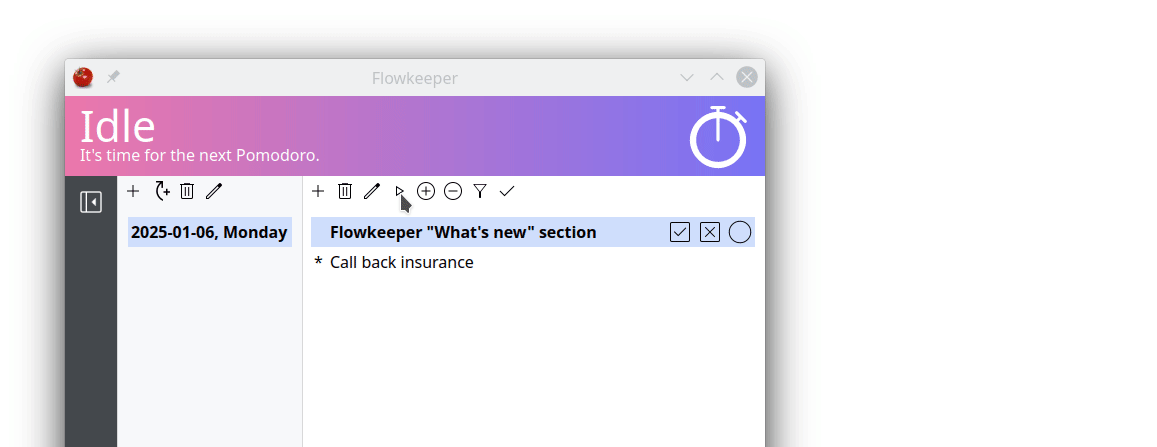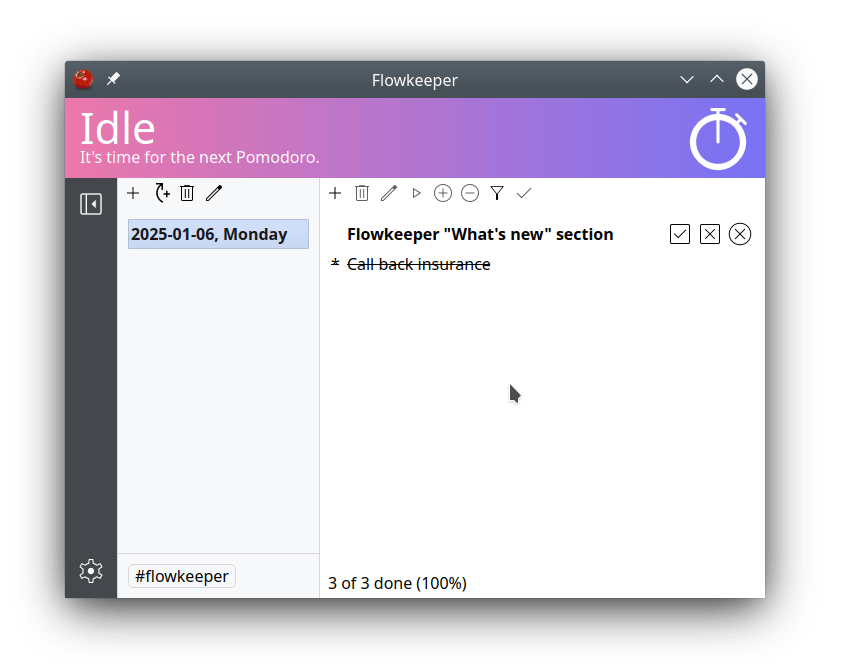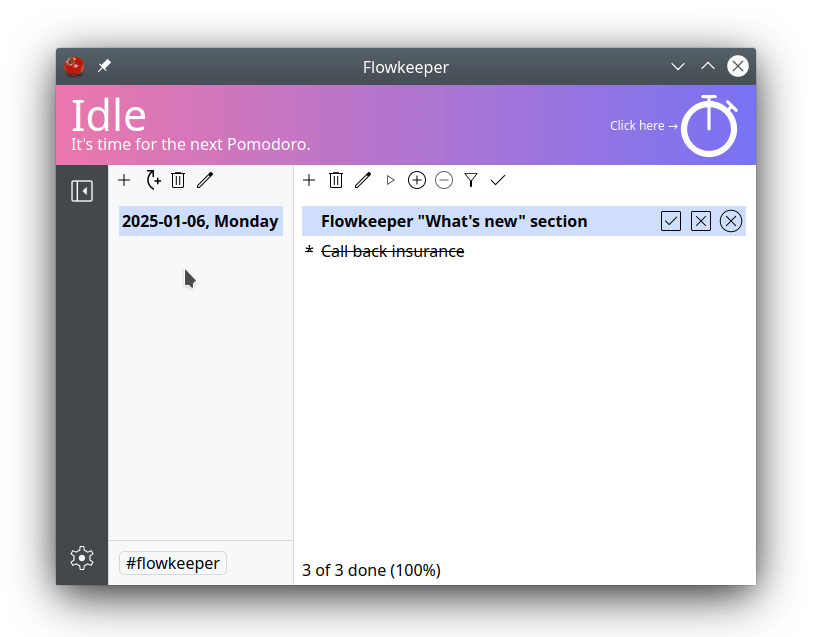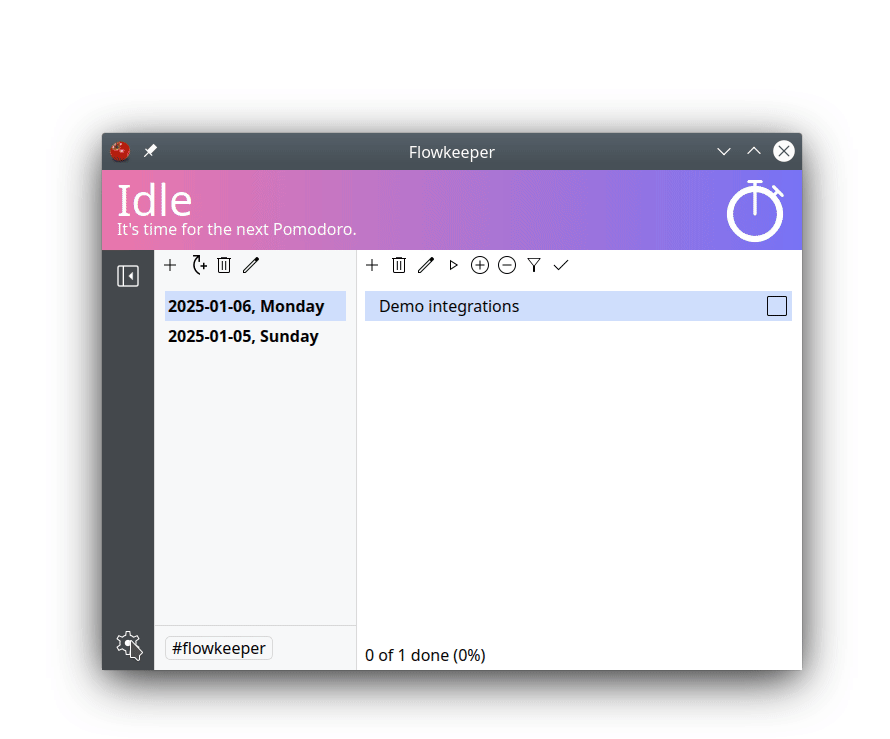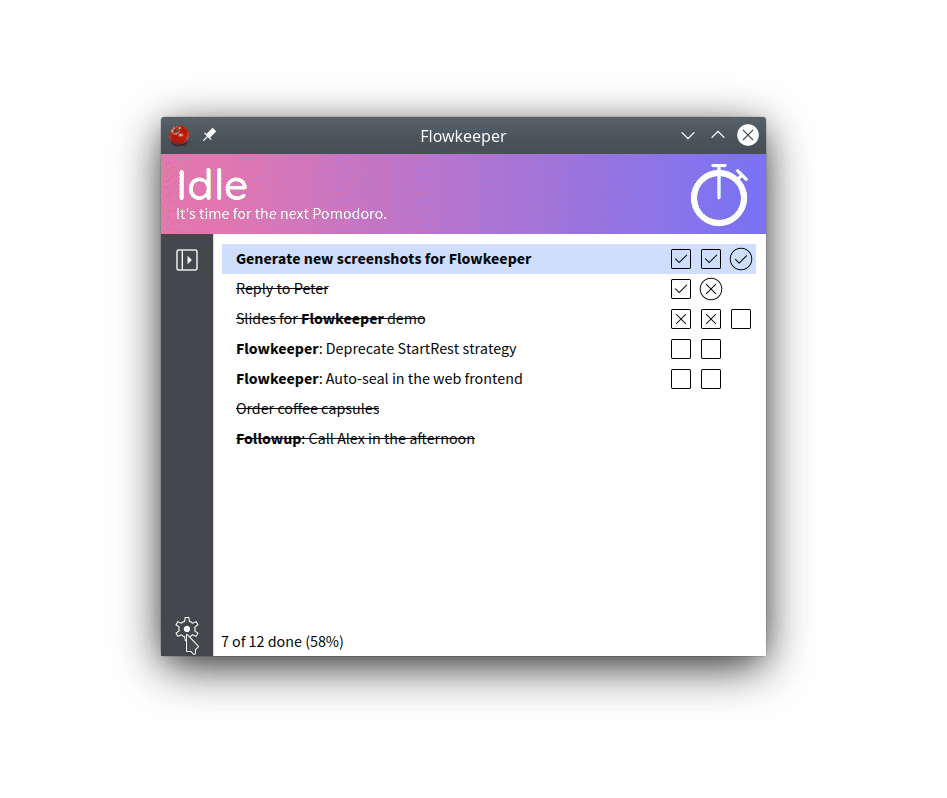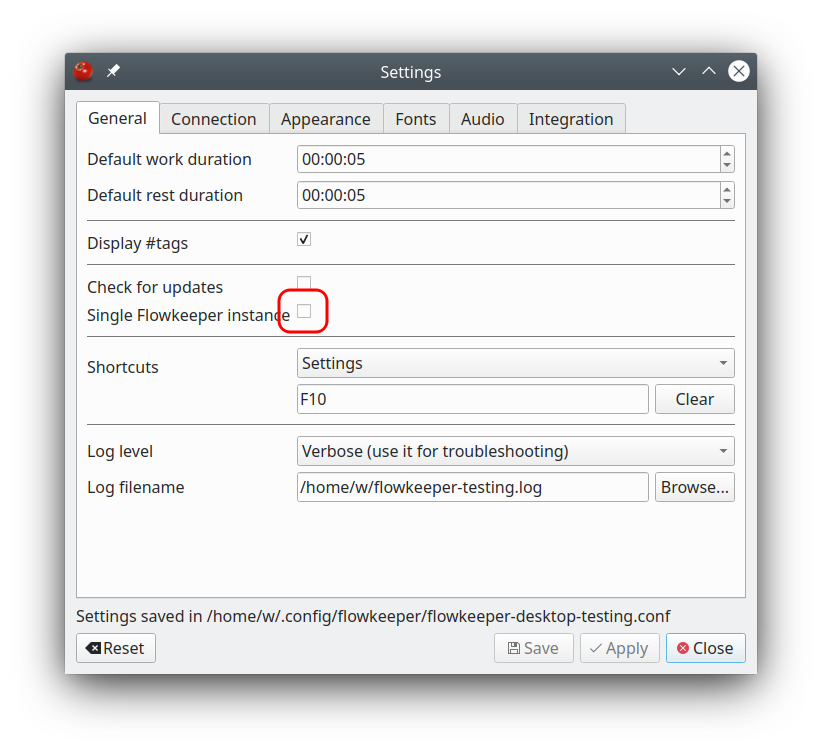Journaling-friendly Work Summary
By pressing F3 you can access Work Summary, which received some major improvements in version 0.9.0.
New output formats: Markdown table, Emacs Org mode, JSON and XML.
You can also filter by the reporting period. For example, "Previous week" works well if you are preparing
your timesheets on Monday.
The default action in the "Work Summary" window is "Copy summary to clipboard and close". Also, it remembers
last settings, so that if you use it routinely, you can simply press F3 -> Enter and get all your needed
data in the clipboard in just two simple keystrokes.